OPEN-SOURCE SCRIPT
Competition Signals — GBPUSD M15 (Manual)
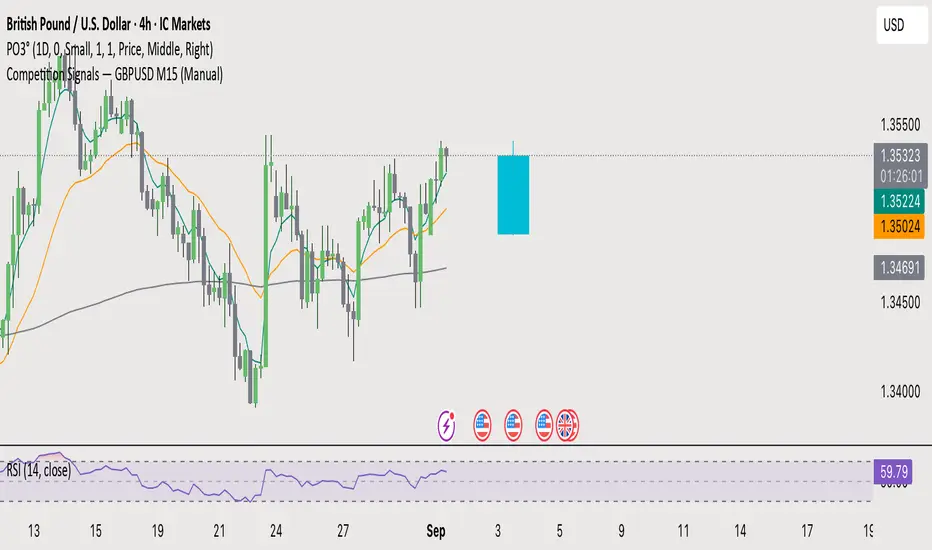
Here’s a brief and clear rundown on how to privately share your TradingView indicator:
Quick Guide: Share a Private TradingView Indicator
1. You Need a Premium Account
Only users with a Premium TradingView subscription can publish invite-only scripts, which allow private sharing. You can identify invite-only scripts by a lock icon next to the script’s name. 
2. Publish Your Script as Invite-Only
• Open your indicator in the Pine Editor.
• Click “Publish Script”, choose “Private” visibility, then select Invite-Only as the access type. 
• After publishing, a “Manage Access” button will appear on your script page, letting you control which TradingView users can use it. 
3. Grant Access to Others
• Use the “Manage Access” section to add specific TradingView usernames.
• Those added will be able to see the script under their “Invite-Only Scripts” tab in their Indicators panel. 
4. Privacy & Control Maintained
• Invite-Only scripts are closed-source: Users can’t view or copy your code. 
• You retain full control—only those you authorize can use it.
Summary Table
Step Action
1. Premium Required Needed to publish invite-only scripts
2. Publish Invite-Only Via Pine Editor → “Publish Script” → Invite-Only
3. Manage Access Use “Manage Access” to add users
4. Users Access They access via the “Invite-Only Scripts” tab
5. Code Privacy Script is hidden; users can’t see or copy it
Let me know if you’d like help walking through these steps or setting up permissions for multiple users!
Quick Guide: Share a Private TradingView Indicator
1. You Need a Premium Account
Only users with a Premium TradingView subscription can publish invite-only scripts, which allow private sharing. You can identify invite-only scripts by a lock icon next to the script’s name. 
2. Publish Your Script as Invite-Only
• Open your indicator in the Pine Editor.
• Click “Publish Script”, choose “Private” visibility, then select Invite-Only as the access type. 
• After publishing, a “Manage Access” button will appear on your script page, letting you control which TradingView users can use it. 
3. Grant Access to Others
• Use the “Manage Access” section to add specific TradingView usernames.
• Those added will be able to see the script under their “Invite-Only Scripts” tab in their Indicators panel. 
4. Privacy & Control Maintained
• Invite-Only scripts are closed-source: Users can’t view or copy your code. 
• You retain full control—only those you authorize can use it.
Summary Table
Step Action
1. Premium Required Needed to publish invite-only scripts
2. Publish Invite-Only Via Pine Editor → “Publish Script” → Invite-Only
3. Manage Access Use “Manage Access” to add users
4. Users Access They access via the “Invite-Only Scripts” tab
5. Code Privacy Script is hidden; users can’t see or copy it
Let me know if you’d like help walking through these steps or setting up permissions for multiple users!
Skrip open-source
Dengan semangat TradingView yang sesungguhnya, penulis skrip ini telah menjadikannya sumber terbuka, sehingga para trader dapat meninjau dan memverifikasi fungsinya. Hormat untuk penulisnya! Meskipun anda dapat menggunakannya secara gratis, ingatlah bahwa penerbitan ulang kode tersebut tunduk pada Tata Tertib kami.
Pernyataan Penyangkalan
Informasi dan publikasi tidak dimaksudkan untuk menjadi, dan bukan merupakan saran keuangan, investasi, perdagangan, atau rekomendasi lainnya yang diberikan atau didukung oleh TradingView. Baca selengkapnya di Persyaratan Penggunaan.
Skrip open-source
Dengan semangat TradingView yang sesungguhnya, penulis skrip ini telah menjadikannya sumber terbuka, sehingga para trader dapat meninjau dan memverifikasi fungsinya. Hormat untuk penulisnya! Meskipun anda dapat menggunakannya secara gratis, ingatlah bahwa penerbitan ulang kode tersebut tunduk pada Tata Tertib kami.
Pernyataan Penyangkalan
Informasi dan publikasi tidak dimaksudkan untuk menjadi, dan bukan merupakan saran keuangan, investasi, perdagangan, atau rekomendasi lainnya yang diberikan atau didukung oleh TradingView. Baca selengkapnya di Persyaratan Penggunaan.